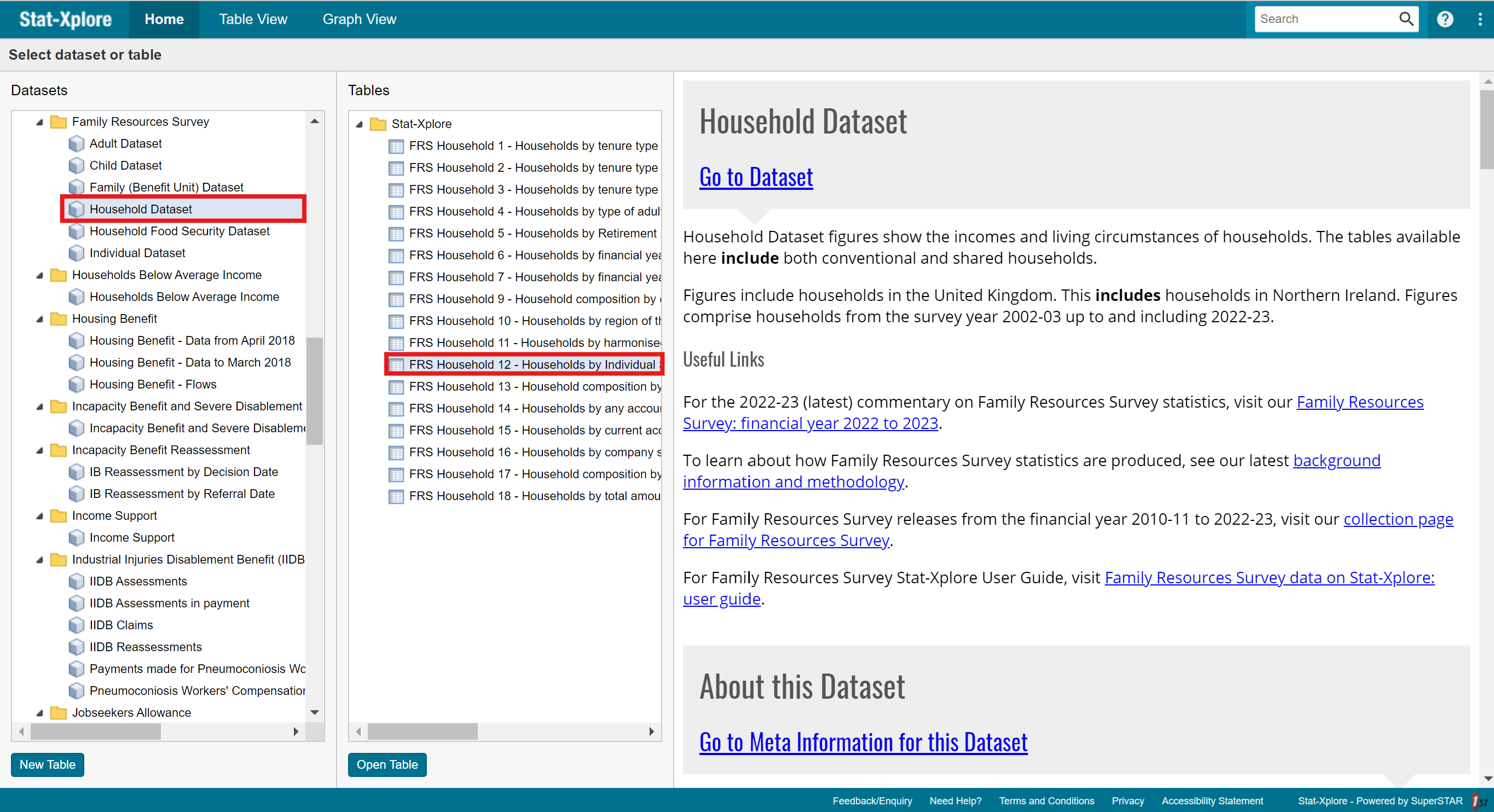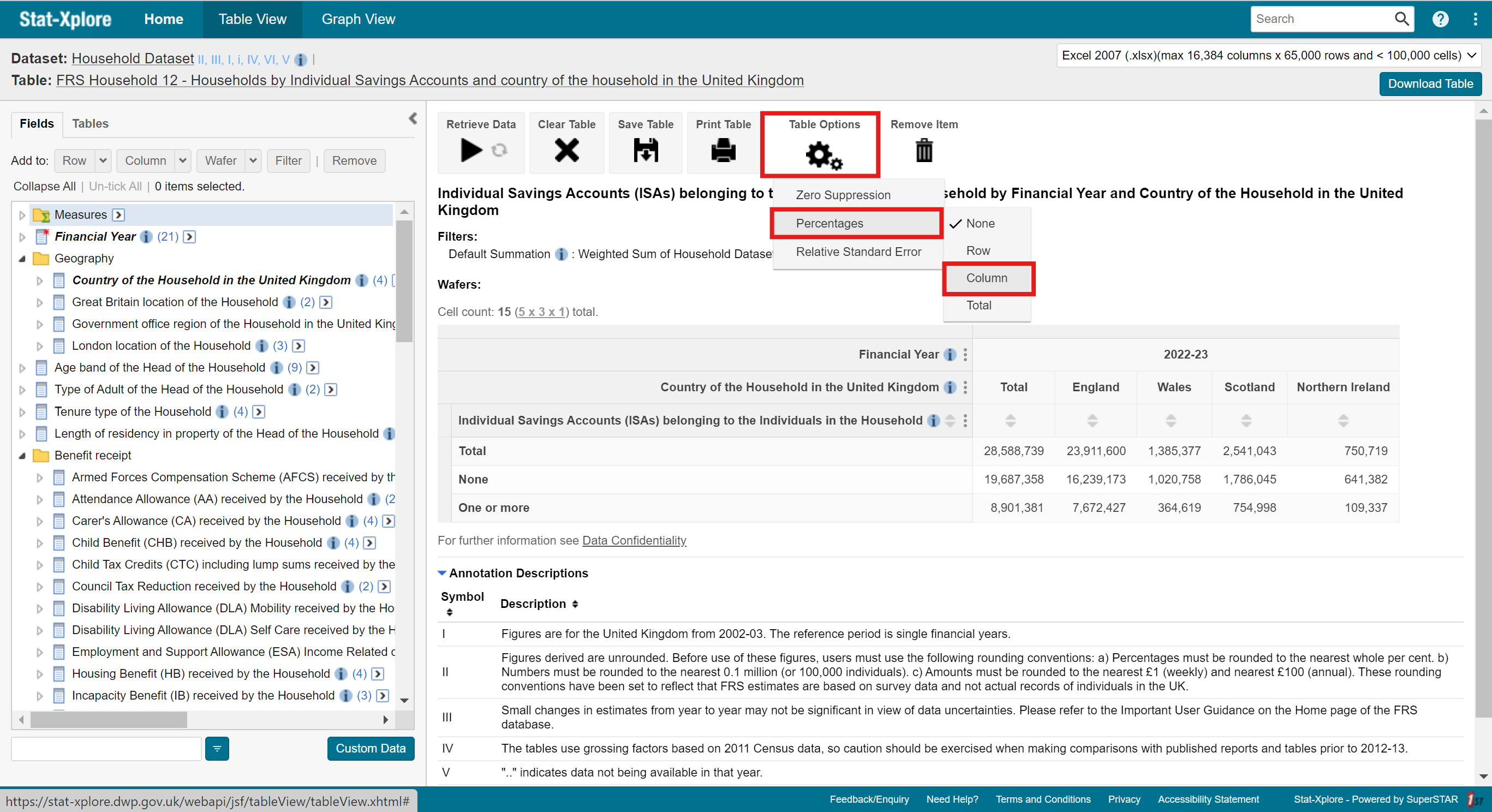This section will cover:
- Introduction
- Zero Supression
- Percentages
- Relative Standard Error
- Knowledge Check
Introduction
The learning objectives for this page are:
- How to condense your table
- How to display the figures of your table in a different way
- How to find and re-edit your saved tables
Within Table View in Stat-Xplore, the ‘Table Options’ button is used to configure your table so that the data in the table can be easier to interpret and understand. The ‘Table Options’ button has two main functions: Zero Suppression and Percentages. Please scroll down to the relevant section to learn what these functions are and how to use them.
Zero Suppression
The zero-suppression option in Stat-Xplore are designed to help you reduce noise in your tables so you can concentrate on what's important. When you select zero suppression, Stat-Xplore will automatically remove rows and columns that contain only zeros. This can be particularly useful for very large tables with small values as it can reduce the size of the table significantly to make it easier to focus on the results.
For example, without zero suppression this table has 2 columns and 714 rows:
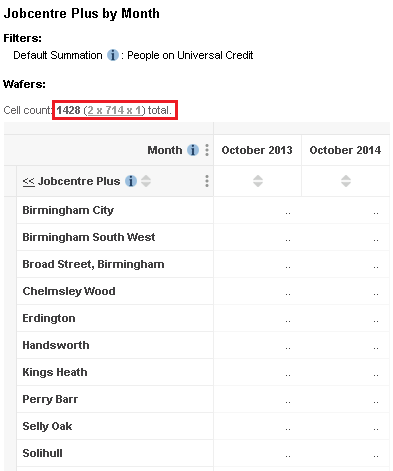
However, when zero suppression is enabled, Stat-Xplore automatically removes all the rows and columns that have only zeros in them. This reduces the number of rows down to just 57 (the row count remains the same even though row suppression is enabled because this table does not have any rows that only have zero values):
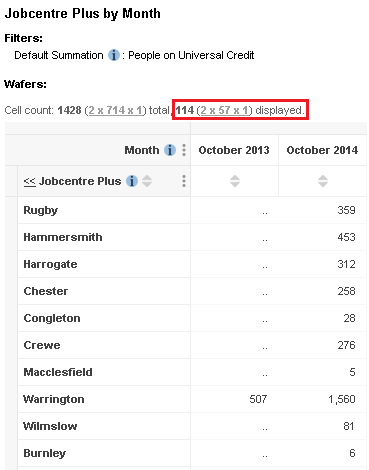
To activate or deactivate zero suppression on your currently open table,
- Click the ‘Table Options’ button.
- Hover over the ‘Zero Suppression’ option.
- Here, you can select the Rows and/or Columns options from the drop-down menu. You can choose to apply suppression to rows, columns, or both.
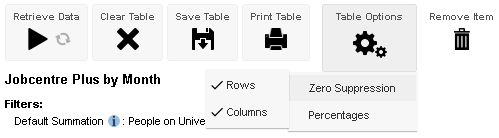
If you are using wafers, then Stat-Xplore determines whether to suppress a row or column by looking at the entire cube, not just the currently visible wafer. A row or column will only be suppressed if it contains only zeros on all of the wafers.
This means that you may still see rows and columns with all zero values in your table: if a row or column only contains zeros on the current wafer but has values on at least one of the other wafers, then it will not be suppressed.
Percentages
Percentages can be helpful when interpreting how variable fits into the bigger picture or better understanding the demographic makeup of different benefits.
To include percentages into your currently open table:
- Click the ‘Table Options’ button.
- Hover over the ‘Percentages’ option.
- Here, you can select the ‘Rows’, ‘Columns’, and/or ’none’ options from the drop-down menu. You can choose to apply suppression to rows, columns, or both. Please refer to the table below for more information.
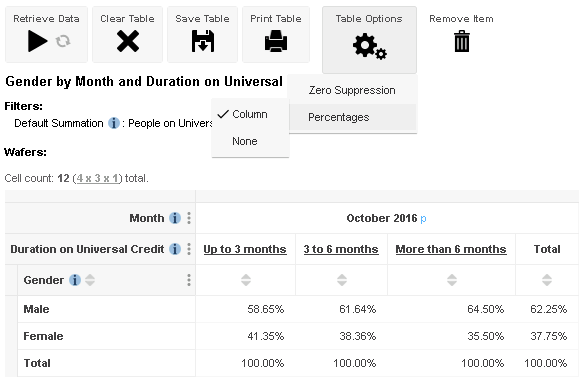
| Option | Description |
|---|---|
| None | Do not show percentages. |
| Column | Replace the values in the table with a percentage of the total in each column. |
| Row | Replace the values in the table with a percentage of the total in each row. |
However, please note that some of the percentage options are not available for certain types of tables
Further Questions
If you still have any questions that are not answered in the guide, please feel free to email Stat.Xplore@dwp.gov.uk
Check your Knowledge!
Navigate to the dataset ‘Family Resource Survey’, the data cube ‘Household Dataset’, and open the table ‘FRS Household 12 – Households by Individual Saving Accounts and country of the household in the United Kingdom’. Use the percentages function to find out in the financial year of 2022-2023, what is the percentage of ISA (Individual Saving Accounts) belonging to individuals in the households of England?