This section will cover:
- Introduction
- Download Tables
- Download Restrictions
- Download Format Restrictions
- Percentages in Downloaded Tables
- Annotations in Downloaded Tables
- Knowledge Check
Introduction
The learning objectives for this page are:
- How to save your table onto your personal device (computer/tablet/phone)
A very useful function of Stat-Xplore is the ability to download any ready-made tables or your own custom bespoke tables. Downloading tables can allow you to further analyse the data and make more accurate inferences. It can also be helpful if you want to print out large tables by first downloading it.
Once you have created a table, you can download the data in the following formats:
- Excel 2007
- Excel 2003
- Comma Separated Value (CSV)
- CSV string value
- SDMX Structure Definition
- SDMX Archive
However, please note that you cannot reload a downloaded table back into Stat-Xplore. If you want to save a table in a format that you can reuse in Stat-Xplore, see the section on (Saving and Reloading Groups).
Download Tables
To download the table data on your currently open table,
Select the format from the drop-down menu 'Download Table' at the top right-hand corner.
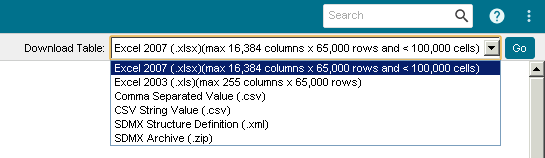
- Click the 'Go' button.
- Depending on your browser, the file will either be saved to your default downloads folder, or you may be prompted to choose whether you want to Save or Open the file. If that occurs, please select your desired save location. For example:

Download Restrictions
However, when downloading tables in Stat-Xplore, there may be some restrictions in the format, downloading percentages, and/or downloading annotations. Please read the relevant sections below to better understand what restrictions there are in Stat-Xplore.
Download Format Restrictions
However, a factor to consider is that some of the download formats may not always be available.
Please refer to the table below to better understand how this will depend on the type of table you have created:
| Excel | Excel 2003 and Excel 2007 have limitations on the size of a table they can display. To prevent data outside of the row/column limit being lost, you will not be able to download in Excel format if your table exceeds these limits. |
|---|---|
| CSV | CSV downloads are not available if the table contains axis derivations. |
| SDMX |
SDMX downloads are not available if the table contains any of the following:
|
Percentages in Downloaded Tables
When downloading tables containing percentages, the percentage symbol is only displayed in Excel format downloads. Other formats, such as CSV, will include the percentage value but will not show the percent symbol (%) after the value.
Annotations in Downloaded Tables
If the table contains annotations, they will be saved as follows:
| Download Format | Location of Annotations |
|---|---|
| CSV and CSV String | Downloads will include:
|
| Excel |
Downloads will include:
|
| SDMX | SDMX downloaded at the data set level will contain dataset level annotation descriptions and symbols in the
<Annotations> ... </Annotations> section of the XML. |
Further Questions
If you still have any questions that are not answered in the guide, please feel free to email Stat.Xplore@dwp.gov.uk
Check your Knowledge!
Which of the following formats have size format restrictions? (Hint: There are two answers)
A. Excel 2003
B. Excel 2007
C. Comma Separated Value (CSV)
D. SDMX