You may have fields in your data that are represented as hierarchies.
For example, in the People on Universal Credit dataset, the National - Regional - LA - OAs field contains a hierarchy of several levels, with Country at the top level, down to Census Output Area at the lowest level:

Using Select All At Level with Hierarchies
You can use the Select all at level option with hierarchies to quickly select all values at a particular level in a hierarchical field.
For example:
Use the option from the top level to select all Census Output Areas under all branches of the hierarchy:

Use the option from one of the Regions to select all the Census Output Areas under that Region only:
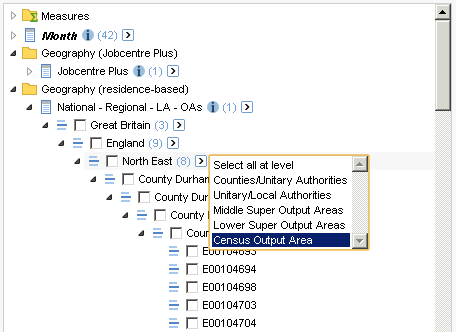
Use the option from one of the Local Authorities to select all the Census Output Areas from all the branches under that Local Authority only:
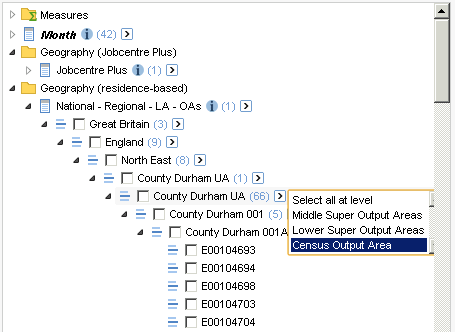
Use the option from one of the Lower Super Output Areas to select just the Census Output Areas under that Lower Super Output Area:

Navigating the Hierarchy within a Table
When your table includes a hierarchical field, you can also navigate the hierarchy within the table itself.
Click any of the underlined field items to navigate down through the hierarchy. For example:
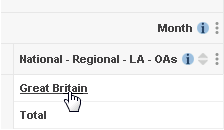
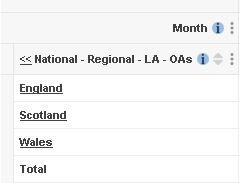
Click << next to the row or column heading to navigate up the hierarchy. For example:

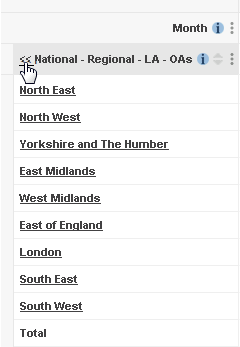

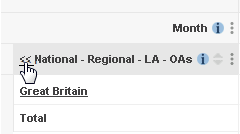
Drag and Drop with Hierarchies
When you use drag and drop with a hierarchical field, you can choose whether you want to add the item you are dragging or its children. This will depend on where you click to start dragging:
- If you start dragging from the Select all at level button, then Stat-Xplore will add the item's children to the table.
- If you start dragging from anywhere else on the item, then Stat-Xplore will add the item you are dragging.
For example:
Dragging from the name of the item England adds the item England to the table:


Dragging from the Select all at level button adds the item's children to the table:
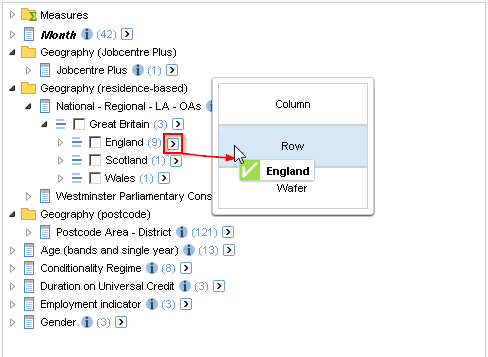

Using Items from Different Levels of a Hierarchy in the Table
By default, Stat-Xplore allows you to add items from different levels in a hierarchy to a table at the same time.
For example, with the Universal Credit National - Regional - LA - OAs field, you can add a mix of Countries and Regions to the table: