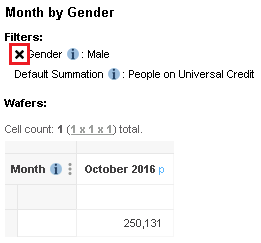Filters are an extra dimension that you can add to a table. When you apply filters to a table then only records that match the filters will be included in the results.
For example:
The following table shows Country by Gender with no filters applied:
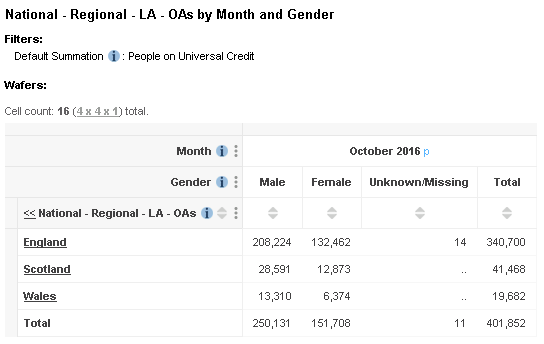
The following version of the table has one filter added. With the addition of this filter, the values in the table will now only count claimants who are In Employment:
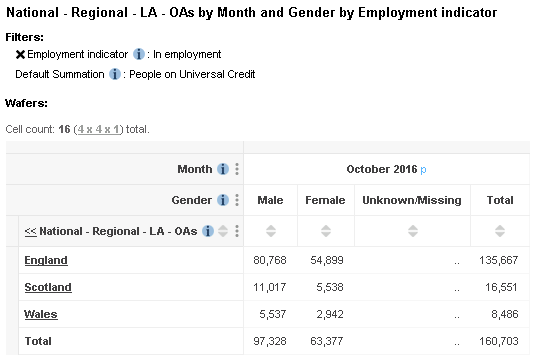
Filters and the Default Summation
When you start to create a table, Stat-Xplore automatically adds the default summation to the table filters:
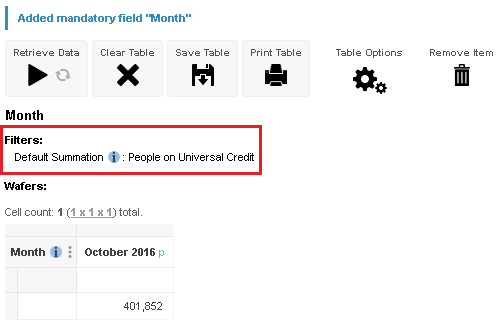
If you add a summation option to any dimension then the default summation will disappear and no longer be used.
Add a Filter to the Table
To apply a filter:
- Select a single field item from the tree and click Add to Filter.
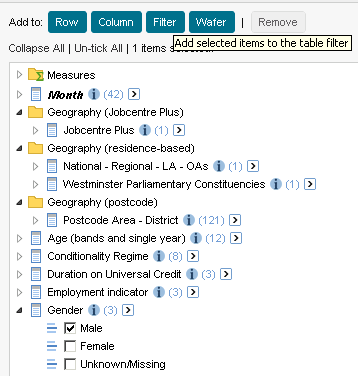
- Stat-Xplore adds the filter to the list above the table.
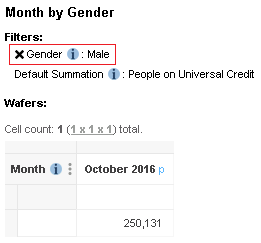
-
You can now add additional field items to the filter if necessary.
Remove a Filter
To remove a filter, click X next to the filter name: